
Import or export the custom visual configuration data as a JSON file. A JSON file provides granular level customizations that can be easily shared and imported in a new visual. Using the export/import custom configuration options, you can standardize the reports and charts formats and visual configurations across all reports using Inforiver visual. This section will cover how to:
<aside> 💡 Note: Available only in Power BI Services.
</aside>

Config drop-down menu list
Select Backup Report Config to backup configurations such as color, navigation, scaling, number format, conditional formatting, and templates.
Right Click on the the .json file name and select Save Link As option.
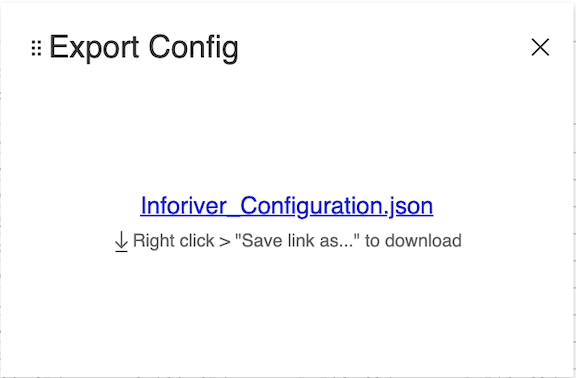
Export Config dialog box
Navigate to your desired storage location and select Save.
Your visual data will be downloaded in a json format which can be used in other reports through Import Config.
To import and apply custom configurations from an exported file:

Select Restore Report Config from the drop down menu bar.

Select Upload and navigate to the location of the exported config file.
Select the JSON format exported file and select Open.
Click Yes after confirmation. this action cannot be undone.

Your visual will be now updated with the data configurations from the exported file.